St. Patrick’s Day is right around the corner, and I wanted to get a head start on the holiday. Are you looking for a St. Patrick’s Day tee that is one of a kind? Create one of your own with the Cricut Explore Air 2.

Ever since I got my Cricut Explore Air 2, there’s been no stopping my creativity. I’ve made tees, coasters, totes and even mugs. There are Circut created creations around my home, so many that my husband has been saying that I need to slow down. But how can I? Once you can imagine it, you can make it, and with the Cricut Easy Press 2, the possibilities are endless.
I used to be one of those parents who would run to the store for every holiday and pick up the tees that they had in store. However, the problem with that meant that Madison, and sometimes myself, had tees that everyone else had. While I didn’t mind, sometimes I like being different, so having something that I did myself helps.
A few years ago, I created a St. Patrick’s Day printable for Madison’s website. It’s one that I printed, framed, and placed in her room. Growing up, my dad would always say “you create your own luck,” so for St. Patrick’s Day, I decided to recreate it myself and, with the help of my Cricut Explore Air 2, replicate it on a tee for Madison. Here’s something that you may not know. You can turn printables into SVG files and then upload them to your Cricut Space, and it’s easier than you think. There are many sites online that can convert your .jpg, .png, or even pdf files into an SVG file.
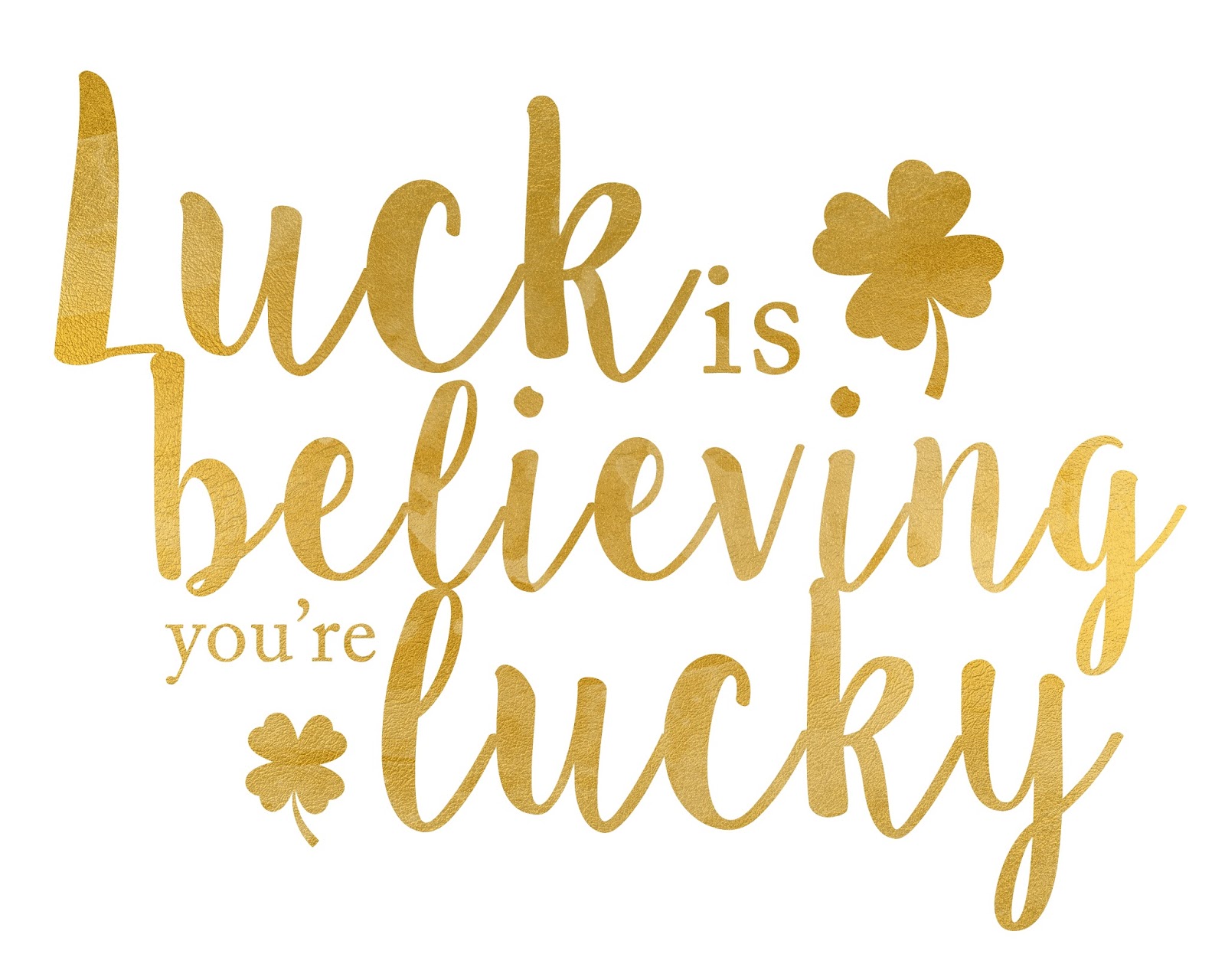
- Log into your Cricut Design Space
- Click on the Create New Project button
- Click the Upload Image button.
- Click the Browse button and locate the .svg file that you want to import and insert.
It’s super easy, just like this St. Patrick’s Day tee we’re sharing with you today.

Here’s what you’ll need:
SUPPLIES
Holographic Sparkle Iron-On Sampler, Raspberry Fizz
Lint Roller

DIRECTIONS
For this project, I’m using the gold sheet from the holographic sampler pack which includes gold, silver, and fuschia, but you can also use any vinyl iron-on of your choosing. I also picked up this tie-dye tee that I thought would be perfect for this project, but you can use plain white tees.
1. Open Cricut Design Space and start a new project. You can find this project on my profile page. There it’s already set for you, and all you need to do is recreate it with your favorite vinyl iron-on. If you want to add more details, simply click on the text, images, etc., and add whatever your heart desires.
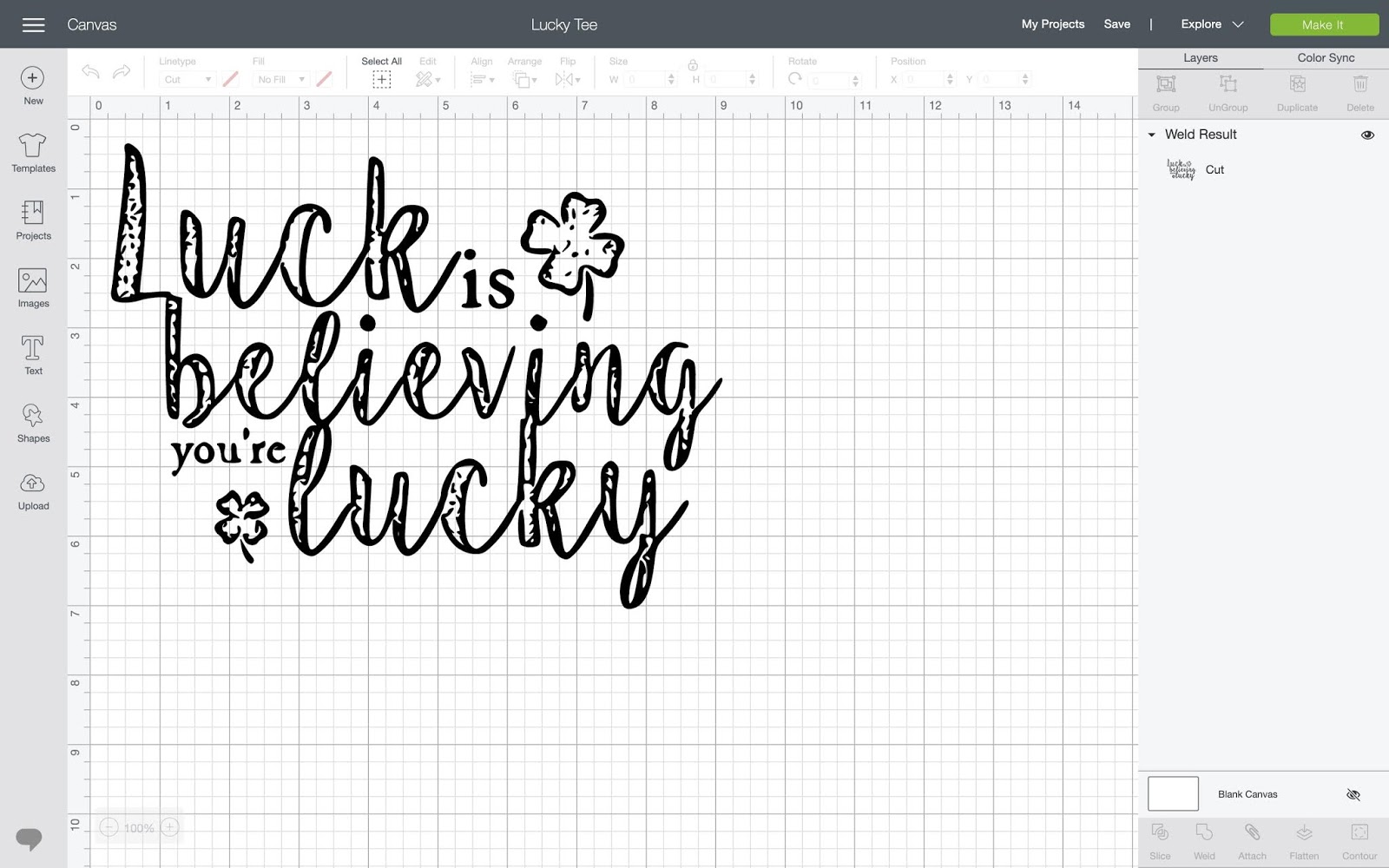
2. When you are satisfied with your design, click on make it in the top right corner, but before you cut, make sure that you mirror your design. Mirroring will ensure that when it’s time to layer on your tee that the words are shown correctly.
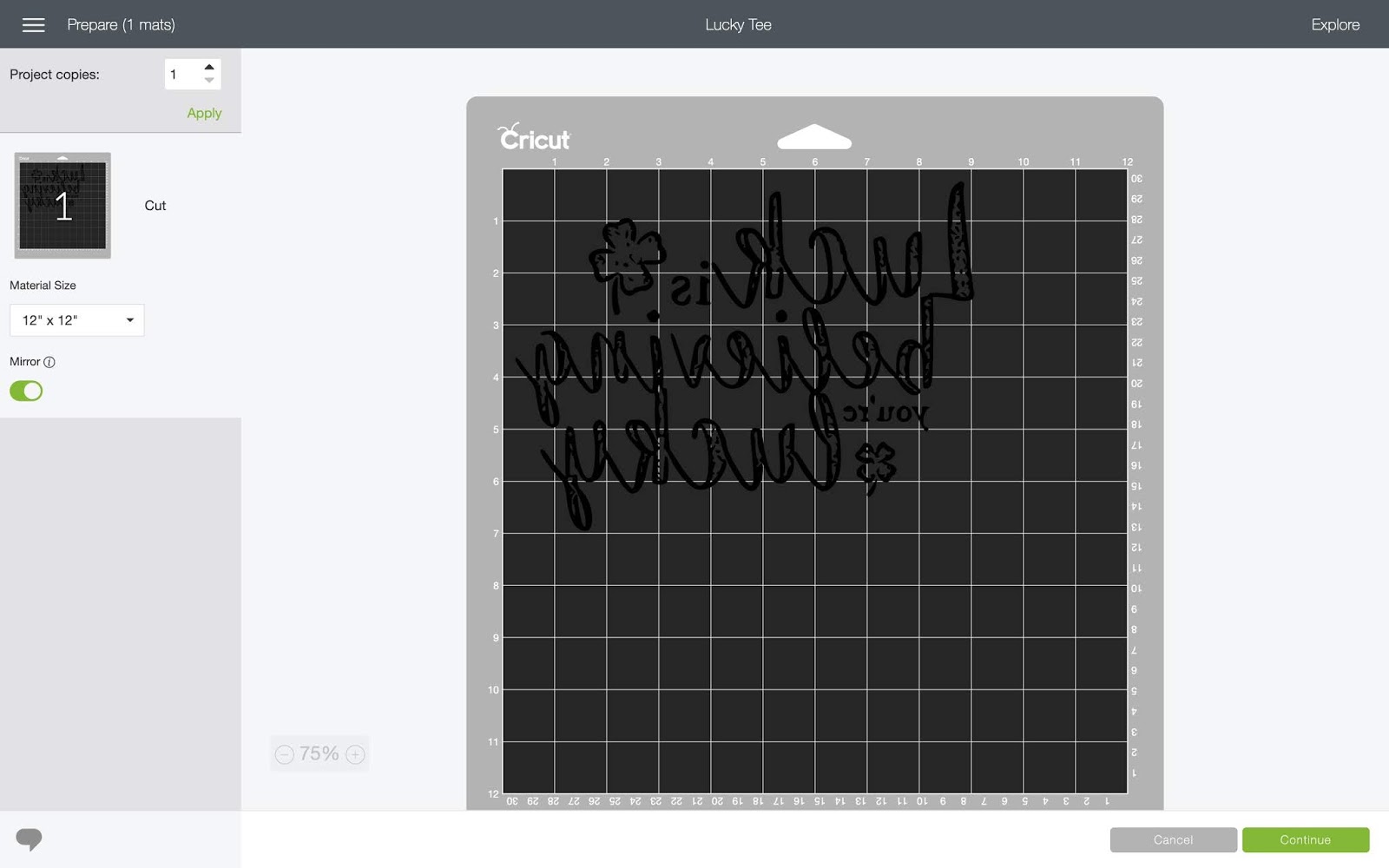
3. Next set your dial to custom and choose Holographic Iron-On from the material list. I’ve found that choosing the exact iron-on that I’m using, cuts the material better than just switching the dial to a standard iron-on.
Place your Iron-On on your mat with the liner side (the shiny side) down, and press cut. Load your mat with your iron-on and hit the go button. The design space will guide you through cutting, so you can’t go wrong. Once the cutting is done, remove your design from the liner using your weeding tool.
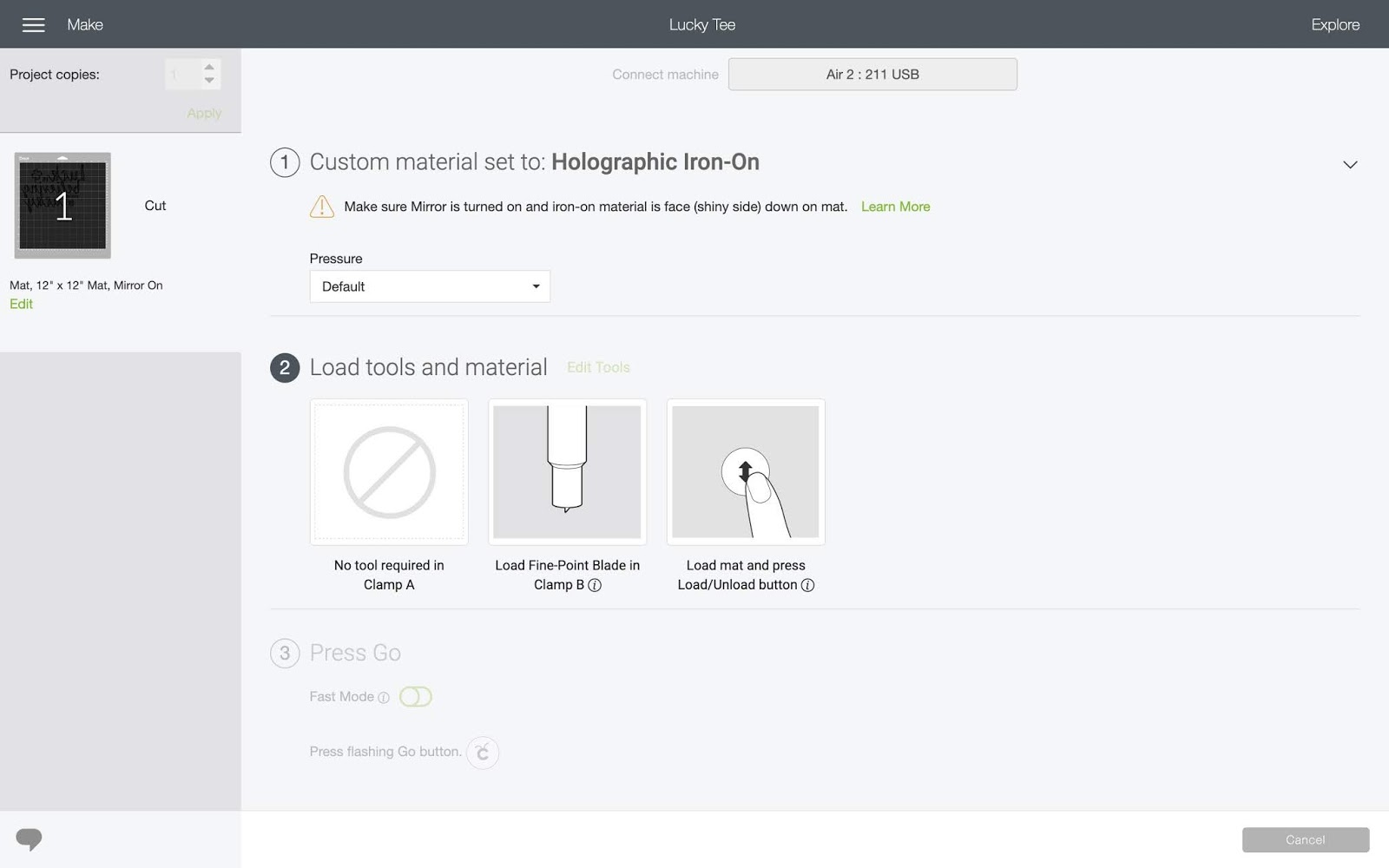
4. For this project, you’re also going to want to measure your tee and use half of that size for your design. Madison’s shirt was close to 12″ across, but I wanted her design to take up most of the shirt, so I made it just close to 9″ across, so it would be more than half. Prep your tee by removing all the lint with a lint roller.

5. Using the Cricut Heat Guide, heat up your EasyPress 2 to the desired temperature, (in our case, it was 330°), and using your EasyPress mat, preheat your shirt for 5 seconds using the EasyPress 2. Put your design with the liner side facing up onto your shirt and attach it with heat-resistant tape to prevent sliding. Press your shirt with the EasyPress 2 at light pressure for 30 seconds.


6. Flip your shirt and press the other side for another 15 seconds. Slowly remove the liner from your shirt and design while still warm, and you’re all done. It’s now ready for wear, and you have a one-of-a-kind tee that’s uniquely yours.
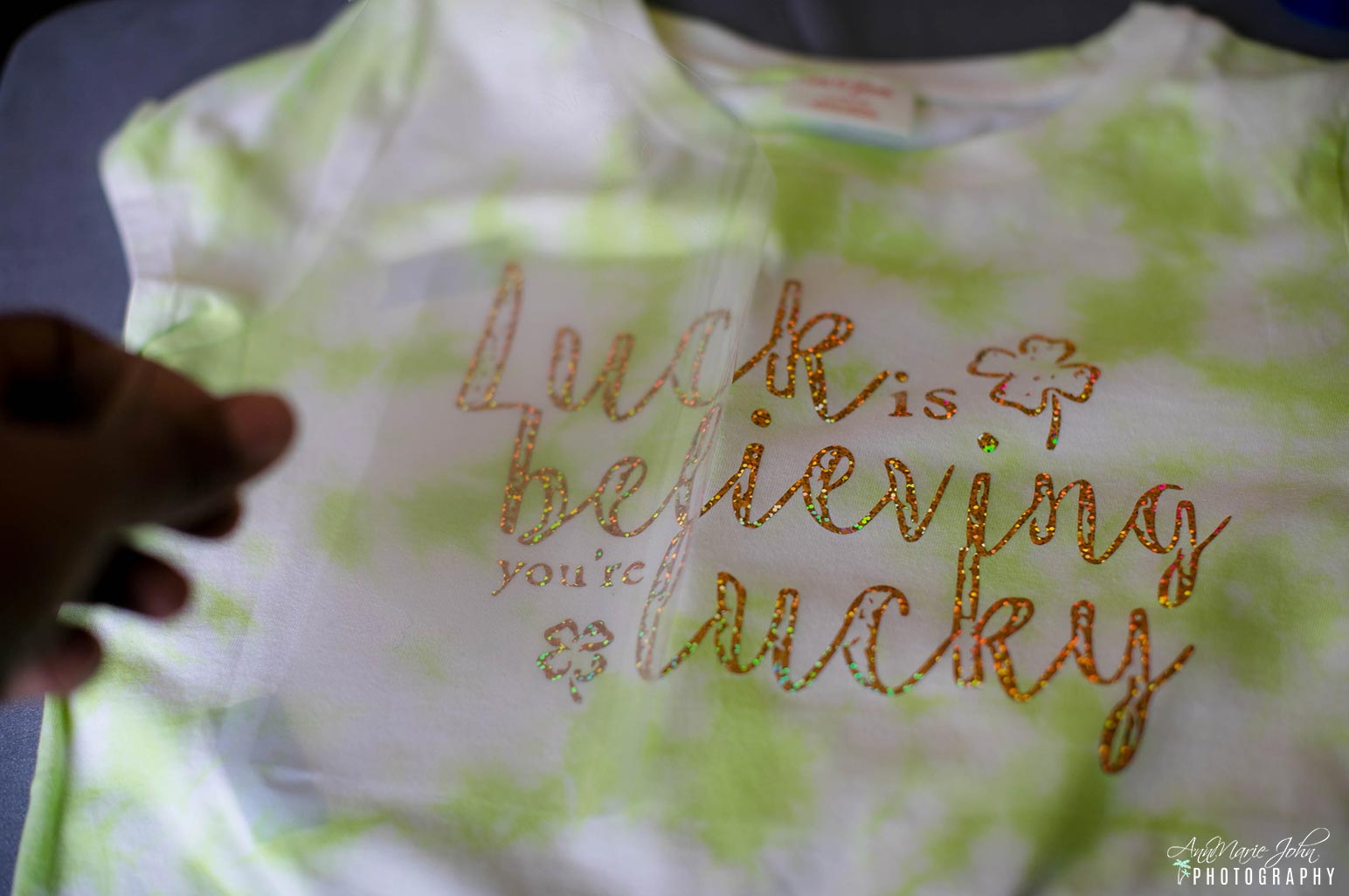
The most time-consuming part of this project was weeding the design making sure that I got all the little pieces. From start to finish this project took less than 20 minutes and is great for those wanting a quick and easy project for St. Patrick’s Day.

Now you can easily design your own St. Patrick’s Day tee as there are many designs in the Cricut Design Space that you can customize, or simply make your own. So get your creative side going and pick up a Cricut Explore Air 2 and EasyPress 2 and get crafting.
